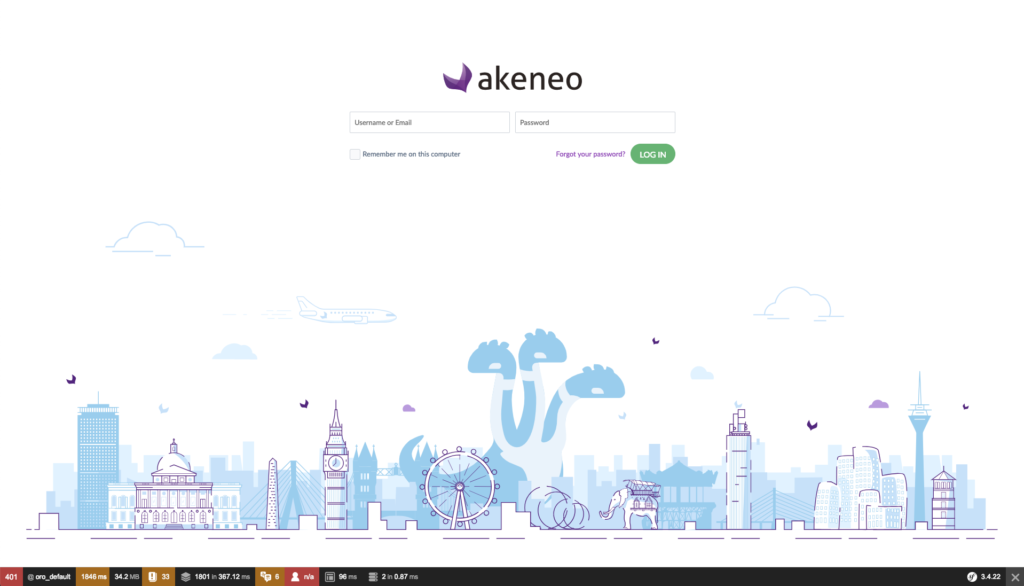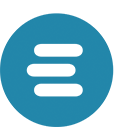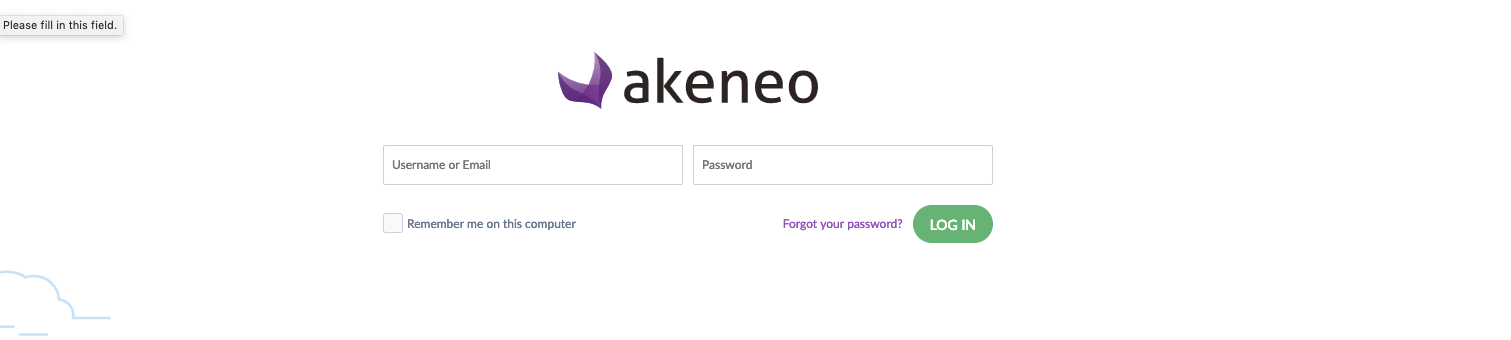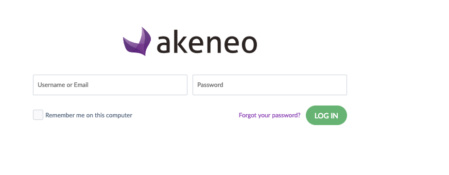Akeneo is a Product Information Management system in short a PIM system. This PIM solution makes it easier for merchants to create and deliver compelling product experience.
I have been working with Magento for more then 5 years and now I have the opportunity to explorer another system which gives the merchant an even better experience for managing their product information.
For our development process I have described a few steps below how you can easily setup Akeneo on your localhost on macOS and soon there will also be an article about how to optimise your IDE for further Akeneo Development.
Step 1. Valet (Plus)
You can easily run several local environments by using Valet (Plus). In my case I have configured my localhost with Valet Plus because I am also a Magento Developer.
Start using Valet Plus now by following the easy installation steps:
https://github.com/weprovide/valet-plus#installation
This has a Driver to run Symfony and as you probably already now Akeneo is based on the Symfony PHP Framework.
Step 2. Prepare for Takeoff
PHP 7.2
Now it is time to prepare for takeoff set your php version to 7.2 by using the following Valet command:
`valet use 7.2`
APC
Enable the apc extension through the following three easy steps:
- `nano +58 ~/.composer/vendor/weprovide/valet-plus/cli/stubs/z-performance.ini`
- change: `apc.enabled=0` to `apc.enabled=1`
- now restart all services by using this command `valet restart`
Database
Create a database called `akeneo_pim`
mysql -uMYSQLUSERHERE -pMYSQLPASSWORDHERE -e "CREATE DATABASE IF NOT EXISTS akeneo_pim"
Elasticsearch
Akeneo requires to run elasticsearch 5 but by default Valet Plus installs 2.4. It is possible to run a different elasticsearch version by following these steps:
- `brew install elasticsearch@5.6`
- `nano ~/.bash_profile`
- add `export PATH=”/usr/local/opt/elasticsearch@5.6/bin:$PATH”` to the bottom of the file
- `source ~/.bash_profile` to reload
- `which elasticsearch` should now return `/usr/local/opt/elasticsearch@5.6/bin/elasticsearch`
Now you are ready to start your engines!
Step 3. Install Akeneo
Go to your valet sites folder and start installing. In this example I use `~/sites` which is the default folder and also the default domain suffix .test
So let’s install Akeneo and run in on http://akeneo.test by just following these steps:
- `cd ~/sites`
- `composer create-project –prefer-dist akeneo/pim-community-standard ./akeneo “3.0.*@stable”`
- Answer the questions according to the missing parameters
- `database_driver (pdo_mysql):` – press enter to use default
- `database_host (localhost):` – press enter to use default
- `database_port (null):` – fill in 3306
- `database_name (akeneo_pim)` – press enter to use default
- `database_user (akeneo_pim)` – fill in your mysql user
- `database_password (akeneo_pim)` – fill in your mysql password
- `locale (en)` – press enter to use default
- `secret (ThisTokenIsNotSoSecretChangeIt)` – press enter to use default
- `product_index_name (akeneo_pim_product)` – press enter to use default
- `product_model_index_name (akeneo_pim_product_model)` – press enter to use default
- `product_and_product_model_index_name (akeneo_pim_product_and_product_model)` – press enter to use default
- `index_hosts (‘localhost: 9200’)` – press enter to use default
Now you are ready for takeoff!
Step 4. Fasten your seatbelts
We are almost there, keep going and fasten your seatbelts because we are almost in the air. Run these commands to actually get the database ready for takeoff.
- `cd ~/sites/akeneo`
- `bin/console cache:clear –env=prod`
- `bin/console pim:install –env=prod`
- `yarn install`
- `yarn run webpack`
If everything goes as planned you should see this success message:

Step 4. We are airborne
Go to `http://akeneo.test` you should see something like: